 |

| |
Tutorial - Getting Started with RS mapping
|
Program
|
File
Name
|
Download
|
Instructions
|
|
3d Studio Max plugins
|
rse_level
_plugins.exe (12 MB)
|
Download from files.3dretreat
|
These are the plugins for 3d Studio Max 2.5, 3.0 or 3.1. You should download the 12 MB file because it comes with tutorials and example maps. If you have Windows 2000, make sure to download the fix for the lighting tool.
|
1. First Steps
1. First step is to make sure you have 3d Studio Max. The versions that the plugins support are 2.5, 3.0, and 3.1. I heard from someone that 2.0 also works, but that is a speculation. Also sources say the plugins don't work with version 4.0.
2. After you downloaded the plugins, install them to a directory like c:\rse_level_plugins\
3. After installation, open windows explorer (yellow folder icon) and go to the directory. Now you will have to move a folder so, click on the folder 'shermanmapeditor' and press CTRL-X (or edit-> cut). Now go to the c:\ directory (just click on the hard drive icon and it will take you to c:\) and press CTRL-V (or edit->paste). The should move the folder 'shermanmapeditor' to c:\. The plugins will look there to find certain data.
4. Now go to your 3d Studio Max directory and look for a folder named 'plugins'. If the folder is not there, make a folder named 'plugins'. Now go back to \rse_level_plugins\ and go to the folder 'exporters'. Next open the folder 'MAX2.5' if you have 3dsmax version 2.5 or open 'MAX3.X' if you have 3dsmax version 3.0 or 3.1. Inside there should be files called 'Map2Editor.dlu' and 'MapExport30.dle' (I am using version 3.x). These are the plugins to export maps from 3d studio max to the Rogue spear map format. Hi light them and copy them (CTRL-C or edit->copy). Now go to your plugins directory in the 3d studio max folder and paste the two files there.
2. Setting Up 3d Studio Max
1. Go to the \rse_level_plugins\ directory and open the file ROMMEL_EDITOR.HLP from \help\. Click on Getting Started. Skip the directory set up process. Scroll to the section 'Setting up MAX'. Here you will set up the scale.
2. Open 3d Studio Max and in one of the menus find something called 'preferences'. Look at the picture in the help file and change the units to centimeters. (use either the picture for v2.5 or 3.x) Press OK when finished.
3. Next set up the units to Generic. (once again use the appropriate pictures to aid you)
3. Exporting a map
(This step should be done after you learn everything about mapping - and there are many things to learn. This is just to give you an idea of what comes after making the map)
1. After you make the map or open an existing max file, you can export the max file to a Rogue Spear map file.
2. To do this, click File->Export. Find the directory with your map's roomlist.txt file. (you will learn about this from the help files)
3. Now name the map 'map_name.map' and choose the file type Rommel Map Export File.
4. Press Save and a new window should open. Set it up according to the help files and press Export. The map should export and happy testing.
4. Finding Rommel Editor
The Rommel Editor is used for tagging the surfaces. Objects like floors, doors, dynamic objects (switches), and shermanlevels are all tagged using Rommel Editor (you can also manually tag under edit->properties)
1. Open Track View and then click on the hammer icon.
2. There you should see Rommel Editor in the list.
3. Open Rommel Editor.
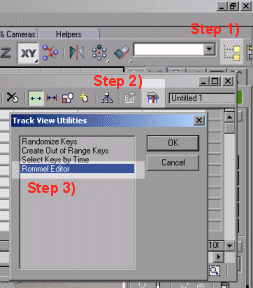
5. Final Words and more Info
That is about it for the setup. Now you are ready to start mapping. Remember this will not be easy and will take a lot of time. You can begin by going to \rse_level_plugins\ and opening TUTORIAL1.HLP from \tutorials\. This tutorial will give you very limited instructions, so I recommend reading my tutorial on mapping located here. Looking at the examples that came with the plugins right now will not do you much use because they are relatively advanced.
If you have a fast connection you can also download the video tutorials from Piestactics.com.
More tutorials
There are not many places with tutorials, so I will be adding more soon. However you can always find some useful info on modding on these sites:
@WAR - Pain's tutorials
Armory (not updated for months)
Gravedigga
United Mod Makers
Xcellence Of Xecution
Forums
If you want direct help, these are two great forums to ask questions in:
Red Storm Forums: Map Plugin Discussion Area - May seem dead, but there are always mapping pros to help out. Look at the top of the forums are link to the Unofficial FAQ. This has many common questions and answers.
Piestactics.com Forums: Serellan's R6/RS Mod Forum - always many people there.
Textures
Finally you will need some textures. Here are some good site I found. (some of them might go to the 404 land soon, so try to save the textures you like on your disk)
http://www.saturn-online.de/~cosmo/mats.htm Great Site (404?)
http://astronomy.swin.edu.au/pbourke/texture/Great Site
http://www.vb3d.com/Textures.html
http://www.aptgrafix.co.uk/tex_library/textures/brick/brick.htm
http://textures.boom.ru/texture/wood.htm
http://www.3dcafe.com/asp/texturessky2.asp
http://www.geocities.com/tsetamy/texture.html
http://www.the3dstudio.com/textures.asp
http://www.planit3d.com/index.htm
http://www.nepthys.com/textures/
http://www.3dmaxer.dk/Textures.asp
http://www.3d-graphics-liebisch.de/download_2/download_2.html
http://www.texturecube.co.uk/index2.htm
http://textures.forrest.cz/
http://www.3dlinks.com/textures_free.cfm
If you know any other good texture/tutorial/forum sites, please contact me.
(end)
|
|
|
|
|
|